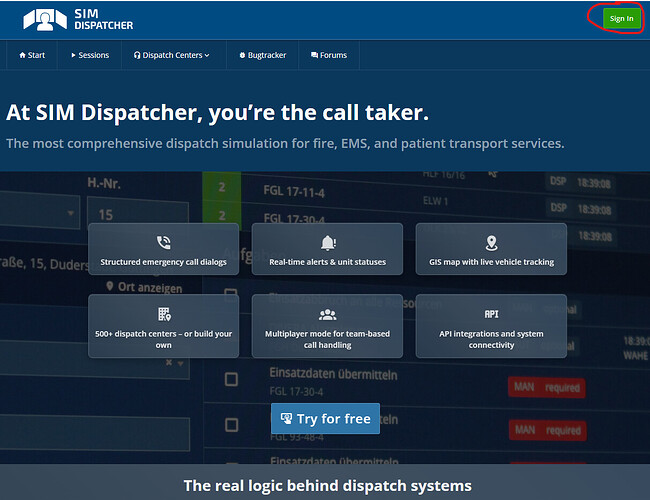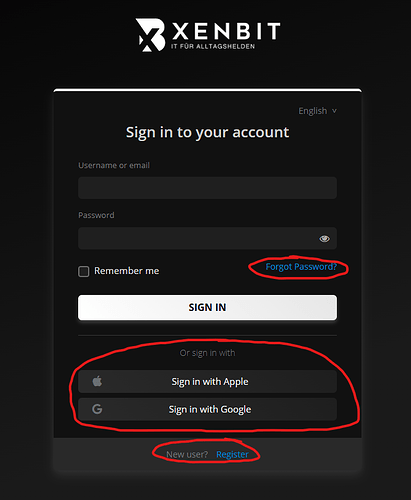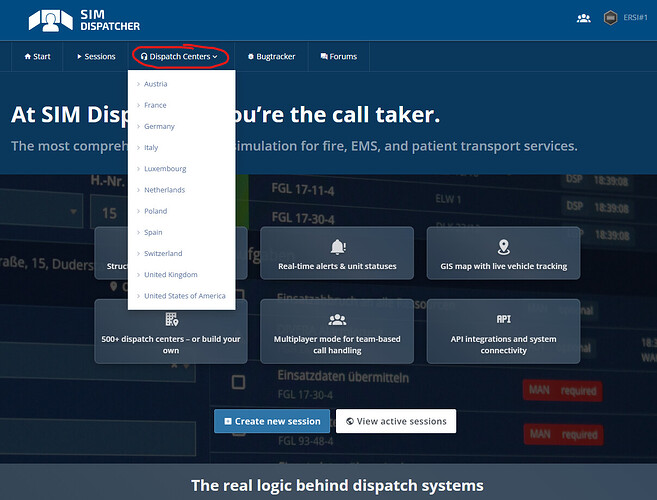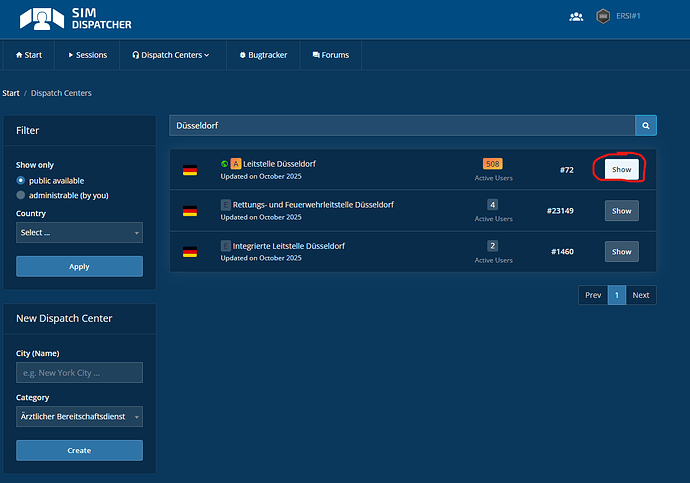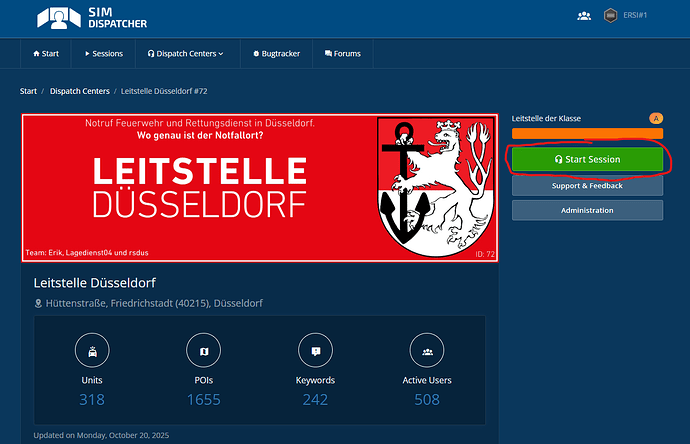Die deutsche Anleitung findet ihr hier.
Hello everyone,
since some of you often ask how they download the Client and how to start a session and join it, I decided to write a guide for it.
Please excuse my lousy english skills, I’m not a native or regular speaker.
-
Login on www.sim-dispatcher.com. If you already had an Account in V3 It’s necessary that you use the „Forgot Password?“ funtion. Otherwise create a new Account (If you don’t have one).
-
If you want to join an already existing session, jump to chapter 5. Otherwise:
After the succesful Login you click on „Dispatch Centers“.
-
Now you can choose a Dispatch Center out of the list or you can search for any Dispatch Centers in the searchbar. If you found the one you desire, you can click on „Show“. Please not: As for now (October 2025) there are only Dispatch Centers from Germany, Austria and Switzerland.
-
Now the overview of the Dispatch Center opens. There you need to click on „Start Session“.